If publishing of e-books and articles in PDF format is a part of your usual work in the Web, then you probably already asked yourself (or still asking), what is the best tool to create PDF? Indeed, there are plenty of products and services to create a PDF document, including both free and relatively cheap paid solutions. Each program has its advantages and disadvantages. Today I decided to review four ways to create PDF files that I had faced with while working with my documents.
pdf24.org service
This is a great PDF creation service.
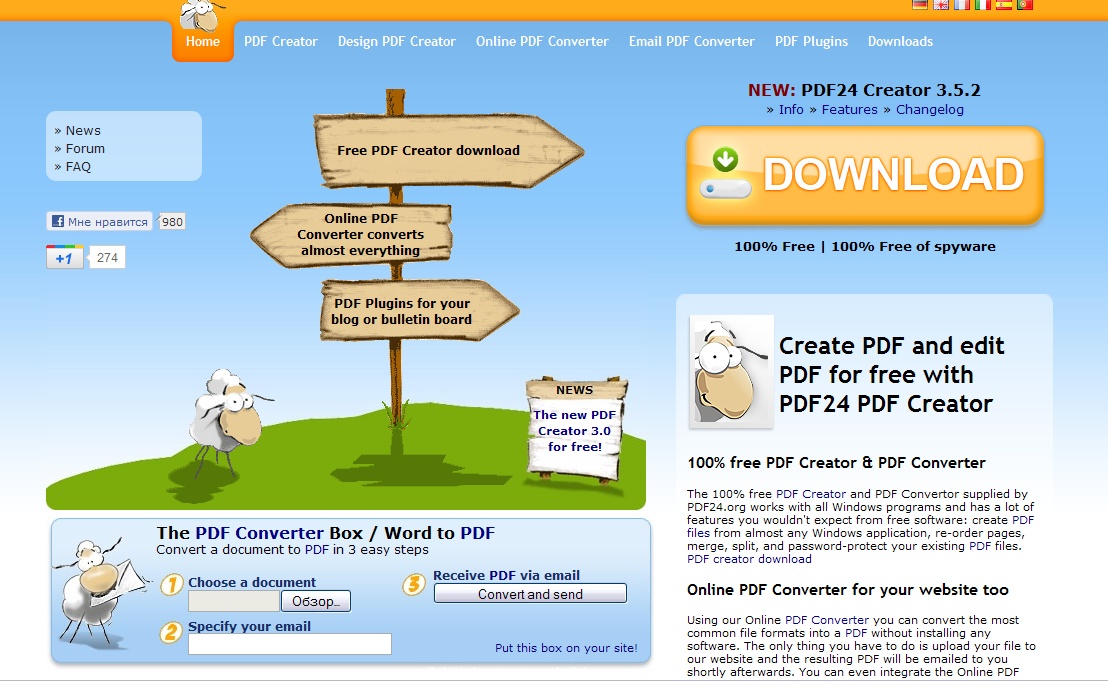
The service supports the following source formats:
- HTML (htm html)
- Bilder (jpg jpeg png bmp gif tiff tif emf wmf)
- Microsoft Word (doc dot docx dotx)
- Microsoft Excel (xls xlw xlt xlsx xltx)
- Microsoft Powerpoint (ppt pps pot pptx potx)
- Open Office (odt ods odp odg ott ots otp otg)
- Postscript (ps)
- Text (rtf txt)
Using pdf24 you can:
1. Create a PDF file online – the form in the lower part of the home page allows that. As an example, I tried to create a PDF from the Word 2010 document. Generation was successful, and the converted file was sent to the e-mail address. All links and formatting of the original PDF document remained the same.
2. Create a PDF file by sending a source document to the e-mail service.
3. Use the desktop client to create a PDF offline.
I downloaded the latest version of the client and tried to create a small PDF document with some links in it. Here is the main window of the client:
(screen)
Let’s drop a document from the Explorer window to the tool, and it creates a PDF for us:
(screen)
Unfortunately, the results was different from that gained via the online version – the destination document didn’t preserve links. As for the rest, the file is quite compact; the original formatting of the document stays the same. http://pdf24.org
Bulzip PDF Printer
A small yet quite handy free PDF-printer.

You can download it here.
The printer settings window looks as follows.
Here we can specify the following settings:
1. Output document format: DMP, JPEG, PCX, PDF, PNG, TIFF
2. Merge two PDF-files, if a new file will have the same name as a previously created one.
3. Specify an owner’s password to prevent unauthorized modifying of the PDF file.
4. Add watermarks to document’s pages, and also adjust some other settings.
As an example I decided to create a PDF file from the same document as before. The results were: links were not kept, the formatting remained the same, and the size of the output document turned out to be less than that of the document made with the pdf24 client.
If links in the document aren’t crucial for you, Bulzip PDF Printer is the excellent choice to generate PDF files of various sizes.
Using OpenOffice capabilities
If you’re using OpenOffice, creating a PDF isn’t a problem for you. To create a PDF, simply run Writer, open the desired document and click the “Export to PDF” button.
The output PDF preserves all links within the document as well as its format.
Of course, installing OpenOffice for the only sake of creating PDF files is like using sledgehammer to crack nuts, but if you often use OpenOffice in your everyday work – this variant is the best for you.
Using Google Docs capabilities
This is another legally free way to generate PDF files. To create a PDF, simply upload a file to your Google Docs account and convert it to Google format.
Then open that file and in the menu select “File – Download as – PDF”
The output file keeps the format of the original document, but doesn’t preserve links. The other disadvantage of this method is a quite large size of the destination PDF file.
As for the size of the output PDF file. For the test I was using a file in the docx format with the size of 18,355 Kb
Results (the size of the output PDF):
1. pdf24.org service: from 44,732 Kb (online converter) to 72,375 Kb (offline client)
2. Bulzip PDF Printer: 34,034 Kb with default settings
3. OpenOffice: 63,663 Kb
4. Google Docs: 191,979 Kb
Summarizing, if you aim for the smallest size of output PDF file, you better use Bulzip PDF Printer.
If you want to preserve all links and formatting in your PDF file, the best cost-effective solution is the online converter pdf24.org.
